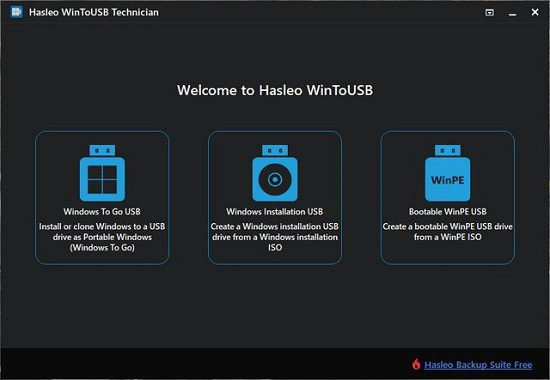Portable WinToUSB 10.2 Technician Multilingual (x64)

If you’re looking to install Windows on a USB hard drive or USB flash drive, WinToUSB Portable is the ultimate Windows To Go Creator to get the job done effortlessly. This powerful software allows you to install Windows directly from an ISO image or CD/DVD drive, enabling you to run a fully functional Windows operating system from any USB storage device.
Starting with version 2.0, WinToUSB supports cloning your current Windows installation (Windows 7 or later) to a USB drive, creating a personalized Windows To Go Workspace you can carry anywhere. Whether you want to install Windows for backup, testing, or portable use, WinToUSB provides a simple wizard-style interface that makes the process beginner-friendly without sacrificing advanced features.
Why Use WinToUSB to Install Windows on a USB Drive?
- Easily install Windows from ISO images or physical CDs/DVDs.
- Supports Windows versions including Windows 7, 8, 8.1, 10, and 11.
- Clone existing Windows OS installations directly to your USB drive.
- Create fully bootable Windows To Go drives compatible with multiple PCs.
- Compatible with both MBR and GPT partition schemes, supporting BIOS and UEFI systems.
- Supports FAT32, NTFS, and exFAT file systems for versatile drive configuration.
- Built-in tools to manage partitions, format drives, and create bootable media.
WinToUSB Technician Edition — Designed for IT Professionals to Install Windows on Multiple Devices
For IT professionals and system administrators, WinToUSB Technician Edition takes portable Windows installations further. It supports a wide range of Windows OS versions, including Windows Server editions, and allows the deployment of customized Windows environments that can be easily installed on multiple computers via USB.
This tool not only lets you install Windows but also manage and maintain portable Windows installations with additional utilities like Disk Management and custom bootable USB creation — perfect for remote work, troubleshooting, or disaster recovery scenarios.
Step-by-Step Guide to Install Windows Using WinToUSB
- Select the source: Choose an ISO image or insert your Windows installation CD/DVD.
- Pick your destination USB drive (flash or external hard drive).
- Choose the system partition and boot partition on the USB device.
- Hit ‘Next’ to start the installation process.
- Let WinToUSB automatically detect hardware and install necessary drivers on first boot.
- Boot your fully portable Windows system on any compatible PC.
Why Installing Windows on a USB Drive with WinToUSB Is a Smart Solution
Installing Windows on a portable USB allows you to run your personalized Windows environment on multiple computers without altering their existing OS. WinToUSB ensures smooth performance and driver support across different hardware setups, making it ideal for professionals on the go, IT administrators, or anyone needing a mobile Windows workspace.
If you want to install Windows hassle-free on your USB drive, WinToUSB Portable and Technician Editions provide the most reliable, flexible, and easy-to-use solutions available today.
WinToUSB’s key features include:
- Easy-to-use wizard interface that provides step-by-step instructions for creating a Windows To Go USB drive.
- Creation of Windows To Go from an ISO image file or CD/DVD drive.
- Clone an existing Windows OS (Windows 7 or later) to a USB Drive as a Windows To Go Workspace.
- Use of a Non-Enterprise Edition of Windows 11/10/8.1/8/7 to create Windows To Go Workspace.
- Creation of Windows To Go on Non-Certified Windows To Go USB Drive.
- Support for creating VHD-based/VHDX-based Windows To Go Workspace.
Important notes:
- Windows 7 is not completely portable. You may have driver problems when booting on different computers, so highly recommend using Windows 11/10/8.1/8 to create portable Windows.
- Windows 7 does not have built-in USB 3.0 support, so Windows 7 will have to be booted from a USB 2.0 port.
- The common USB flash drives are very slow. It takes a long time to install and run Windows from a common USB flash drive, highly recommend using a USB hard disk, a Windows To Go Certified Drives or a SanDisk Extreme CZ80 USB 3.0 Flash Drive to create portable Windows.
- Windows To Go drives can be booted on different computers, so you can carry it to anywhere and use it on any computer.
- You need to be an administrator on the computer you are installing the WinToUSB on.
Technician Edition Features:
- Clone current Windows OS (Enterprise edition of Windows 11/10/8.1/8/7) to a USB drive as a Windows To Go Workspace
- Clone current Windows OS which on a dynamic disk to a USB drive as a Windows To Go Workspace
- Clone current Windows OS which on a USB disk (Windows To Go USB drive) to other USB drives as a Windows To Go Workspace
- Faster Clone Speed
- No upgrade prompts
- Business usage
WinToUSB Portable Release Notes:
- Fixed an issue that could cause cloned Windows to fail to start properly
- Added support for dynamically expanding virtual disks (VHD/VHDX)
- Fix other minor bugs