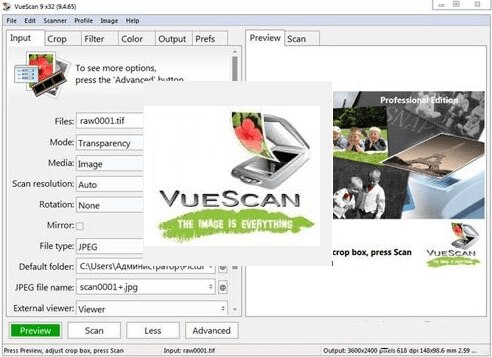Portable VueScan Pro 9.8.49 (x64) + OCR Multilingual

VueScan Portable is a powerful scanning software that allows users to scan and save high-quality digital copies of their documents, photos, and film negatives. Developed by Hamrick Software, VueScan Portable is compatible with over 6,000 scanners from various manufacturers, making it one of the most versatile scanning software available in the market.
The software is easy to use and offers a range of features that are designed to improve the scanning experience. VueScan’s user-friendly interface enables users to easily navigate through the software’s various functions. The software is equipped with a preview mode that allows users to see the scanned image before saving it to their computer. This feature is particularly useful for scanning film negatives, as it enables users to preview the image and make necessary adjustments before the final scan.
VueScan’s advanced features allow users to customize their scanning experience to suit their individual needs. The software offers a range of color correction options, including the ability to adjust brightness, contrast, and saturation. Users can also choose from a variety of color profiles, including Adobe RGB, sRGB, and ProPhoto RGB. These options ensure that the scanned images are accurate and true to life.
One of the most significant advantages of VueScan is its ability to recognize and work with old and outdated scanners. The software is compatible with scanners that are no longer supported by their manufacturers, which means users can continue to use their old scanners without worrying about compatibility issues. VueScan’s advanced scanning algorithms ensure that the scanned images are of high quality, regardless of the age of the scanner.
VueScan’s film scanning feature is one of its most popular functions. The software allows users to scan film negatives and positives, including slides and 8mm film. The software recognizes the type of film being scanned and adjusts the settings accordingly, ensuring that the resulting digital copy is accurate and true to the original image.
VueScan’s batch scanning feature is another popular function that enables users to scan multiple images at once. This feature is particularly useful for users who need to scan a large number of documents or photos quickly. The software can automatically detect and crop multiple images, saving users time and effort.
VueScan offers a range of output options, including JPEG, TIFF, and PDF. Users can choose the file format that best suits their needs, depending on the intended use of the scanned image. The software also offers a range of resolution options, ranging from 75 dpi to 19,200 dpi. This ensures that the scanned images are of the highest quality, regardless of the intended use.
The software’s OCR (optical character recognition) feature is another useful function that enables users to convert scanned documents into editable text. This feature is particularly useful for users who need to edit or update scanned documents, as it saves them time and effort. The software recognizes the text in the scanned document and converts it into editable text, which can be edited using a word processing software.
VueScan’s advanced color calibration feature is another notable function that enables users to calibrate their scanner to ensure accurate and consistent color reproduction. The software offers a range of calibration options, including IT8 calibration and color profiling. These options ensure that the scanned images are of high quality and accurate, regardless of the scanner used.
In conclusion, VueScan Portable is a powerful and versatile scanning software that offers a range of features designed to improve the scanning experience. The software’s compatibility with over 6,000 scanners from various manufacturers, its user-friendly interface, and its range of advanced features make it one of the most popular scanning software available in the market. Whether scanning documents, photos, or film negatives, VueScan offers a range of options that ensure accurate and high-quality results.
Tweak basic options and export them
The application provides the basic functions of a scanner software allowing you to change the scanning parameters such as the transparency, the resolution and the output file. You can customize the options and save them to a file that can be quickly loaded for certain media types.
Crop images in different ways and customize picture color
Before scanning the image you can preview the original and crop the part that interests you the most. You can use one of the presets available in the program (the most commonly used photo images such as 3×5 inches or 6×9 centimeters). For bigger images you can choose multiple crop that allows you to split the image into more parts.
It is also possible to use the application to adjust the colors of the image before scanning. The program offers the option to change the color balance of the image depending on the light source or the environment of the photo. You can choose from one of the presets (fluorescent, incandescent or natural light) or manually change the brightness of every individual color (RGB).
Supported formats and clear-cut GUI
The output image can be saved as TIFF, JPG or PDF and the properties of the file can be customized at will. For instance for a PDF file you can select the name, the compression, the paper size and you can create a multiple page document for the batch scanning jobs.
The interface comes with two display modes: simple for the average user and advanced for those who want to view all the options available in the program. This makes VueScan Portable an easy to use program for every computer user.
Scan Documents
- Whether you need to scan a single page or a hundred page book, VueScan has the tools to help you.
- Scan with Flatbed and Automatic Document Feeders (ADF)
- Scan to PDF (Single and Multipage)
- Optical Character Recognition (OCR)
- Automatic Color Detection
- Small document file sizes
- Automatic document deskewing
Scan Photos
Do you have a box full of photos in your drawer? Use VueScan to get them on your computer, and off your to-do list.
Scan to JPG or TIFF
Whether you’re saving a few snapshots or archiving boxes of prints, VueScan Portable has the tools you need to output your scans at either the highest possible quality or a large number of good quality scans.
Scan with Flatbed and Automatic Document Feeders (ADF)
VueScan supports over 3000+ different scanners from 35 manufacturers, even scanners that don’t have drivers from their manufacturers anymore.
Preset photo sizes for faster scans
VueScan Portable improves one of the slowest parts about scanning by scanning only the part of the flatbed where your photo is. So you can spend less time scanning, and more time enjoying your photos.
Scan multiple photos on the flatbed
Scanning multiple photos with VueScan is very simple. Just put them in the corners of the flatbed, do a preview, and manually crop each of the photos without needing to do another scan.
Automatic file naming for faster scans
Don’t waste time manually naming every photo, use VueScan’s auto naming feature to include dates, numbers, or other prefixes and suffixes in your file names.
Remove fading and correct colors
Stay out of Photoshop and save the best version possible of your photos with VueScan’s built in features to remove fading, and correct colors.
Scan Film and Slides
- VueScan Portable is the ultimate tool for all your film and slide scanning needs.
- Works with almost all film/slide scanners
- Scan to JPEG/TIFF/RAW
- Infrared Dust Removal
- Color correction
- IT8 Calibration
- Photoshop Integration
VueScan Quick Start
Scanning Images
- Run VueScan
- Insert image into scanner
- Set
Input | Media type - Press
Previewbutton - Adjust crop box with mouse
- Press
Scanbutton
If the colors don’t look quite right in the preview, try clicking with the right mouse button (with control key on Mac OS) on an area of the image that should be gray.
To reset to the automatic color balance setting, double-click on the image with the right mouse button (with control key on Mac OS).
If the lighting in the scene is unusual (i.e. at sunset or with stage lighting), try setting Color | Color balance to Neutral.
Using Scanner as Copier
- Run VueScan
- Set
Input | Scan tasktoCopy to printer - Set
Input | Media type - Set
Input | Media size - Insert image into scanner
- Press
Scanbutton - Repeat from step 5
VueScan Portable Release Notes:
- Added super-resolution 2x enhancement using AI (‘File | Super-resolution’)
- Increased scan speed of many Genesys Logic scanners at maximum resolution
- Fixed problem finding some networked HP MFPs
- Fixed problem with duplex scanning on Epson WF-C5710
- Fixed problem with Plustek OpticPro A360 Plus
- Added support for 8 Epson MFPs
- Epson AM-C400
- Epson AM-C550
- Epson EM-C7100
- Epson EM-C800
- Epson ET-2980
- Epson ET-3950
- Epson ET-4950
- Epson XP-8800