How to Make Bootable USB
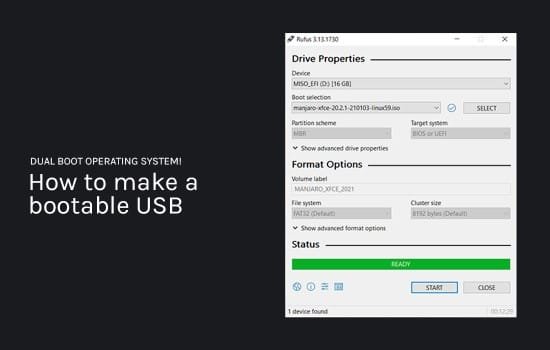
Nowadays it makes no sense burning ISO images to CD/DVD media…they are bulky, not really resistant, slow and more and more laptops and Windows tablets (of course) are built without optic drives.
Fortunately we can say that while you can find devices without optical drives you will always find an USB port in old and new PCs.
There are several ways to make a bootable USB and thanks to the growing interest new and powerful software has been developed to make the process easy and fast without specific knowledge needed.
I would like to focus on 4 software I personally use that fulfill the creation of every kind of Bootable USB like the ones you can download here at FC Portables.
- FlashBoot
- Rufus
- Easy2Boot
- Ventoy
FlashBoot is without doubt the best commercial software to make Bootable USB. It can install a fully-fuctional Windows OS on your USB stick (even Windows 10), Windows setup, emergency disks and every kind of ISO (DOS boot disk, Syslinux/GRUB4DOS boot disk , Windows NT boot disk, Mini DOS) can be succesfully converted to a Bootable USB.
The interesting and unique feature I really like is the “Wrap bootable CD/DVD” option you can use to convert any ISO to a Bootable USB ignoring the source (WinPE, Linux, Hiren’s)….it always gives you a working Bootable USB media. Anyway if you know the “nature” of the ISO you are tryng to convert you can specify in the following screen:
You can download FlashBoot…HERE
Rufus is in my opinion the best free software you can 100% rely on to convert almost all kind of ISO images (Windows, Linux, UEFI, etc.) to a Bootable USB.
There’s a single interface from where you can select all the features….it’s fast and reliable and I highly reccomend it especially for WinPE ISO images.

You can download Rufus…HERE
Easy2Boot is actually my favourite Bootable USB maker for two reasons:
- You can make a Multi-ISO Bootable USB
- It’s damn easy to manage and update.
The process is very simple…you prepare the USB drive clicking on the provided MAKE_E2B_USB_DRIVE and selecting the correct drive letter then you (awesome) simply transfer your untouched iso in the appropriate folder inside the just created Bootable USB. Can’t be easier than that and if you need to update your Multi-ISO Bootable USB you simply delete the old ISO and transfer the new one on the drive. The program automatically create the menu at every boot. This software is fantastic.

You can download Easy2Boot…HERE
Update
Ventoy is my last discovery, an open source tool to create bootable USB drive for ISO files. With ventoy, you don’t need to format the disk again and again, you just need to copy the iso file to the USB drive and boot it. You can copy many iso files at a time and ventoy will give you a boot menu to select them . Both Legacy BIOS and UEFI are supported in the same way.

Quite similar to Easy2Boot…even simpler.
You can download Ventoy…HERE

